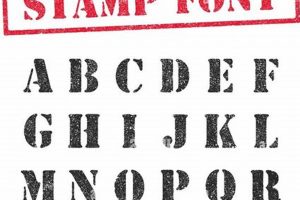Creating a digital stamp effect within Photoshop involves transforming text or an image into a graphic that replicates the look and feel of a traditional inked stamp. This can range from a simple text-based design to more complex graphics incorporating logos or illustrations. A practical example would be creating a “Confidential” stamp for overlaying onto digital documents.
This technique offers significant advantages for users seeking to add an authentic, vintage, or official aesthetic to their digital projects. It provides a cost-effective and versatile alternative to commissioning physical stamps, allowing for rapid prototyping and limitless revisions. Historically, this digital approach has replaced time-consuming and less flexible traditional methods, particularly in the realm of graphic design and digital document management.
The following sections will detail the specific steps and techniques involved in achieving this effect within Photoshop, covering various approaches from basic text manipulation to incorporating custom artwork.
Tips for Creating Digital Stamp Effects in Photoshop
The following tips provide guidance on creating realistic and effective digital stamp graphics. These recommendations cover various aspects of the process, from initial design considerations to final adjustments.
Tip 1: Font Selection: Opt for bold, sans-serif fonts or those with a vintage aesthetic to enhance the authenticity of the stamp design. Consider fonts like Impact, Arial Black, or those specifically designed to emulate classic stamp lettering.
Tip 2: Rasterization: Convert text layers to raster format before applying filters. This allows for greater flexibility in manipulating the graphic and achieving the desired distressed appearance.
Tip 3: Noise and Texture: Add noise and texture filters to simulate the imperfections of a real stamp. Experiment with different levels of noise and texture to achieve the desired level of realism.
Tip 4: Edge Distortion: Utilize the Wave filter or similar distortion effects to create slightly uneven edges, mimicking the imperfections often found in traditional rubber stamps.
Tip 5: Inner Glow/Bevel and Emboss: Apply layer styles like Inner Glow or Bevel and Emboss to add depth and dimension to the stamp design, giving it a more three-dimensional appearance.
Tip 6: Color Choices: Consider using colors typically associated with traditional stamps, such as black, red, or blue. Alternatively, explore other color options to match specific project requirements.
Tip 7: Background Considerations: Pay attention to the background on which the stamp will be placed. Adjust the stamp’s opacity or blending mode for optimal integration with the underlying image or document.
By employing these techniques, users can effectively create digital stamp graphics that are both visually appealing and convincingly realistic. These digital stamps offer versatile solutions for various design needs.
The following section will consolidate these concepts and provide a concise summary of best practices for creating digital stamp effects in Photoshop.
1. Text or Shape
The foundation of any digital stamp in Photoshop lies in the initial creation of a text or shape layer. This foundational element dictates the overall form and content of the stamp. Text layers allow for the creation of stamps based on specific words or phrases, while shape layers offer flexibility for designing custom logos, symbols, or graphical elements. The choice between text and shape depends entirely on the intended purpose and design of the stamp. A company logo, for instance, would necessitate the use of a shape layer, whereas a “Draft” stamp would require a text layer.
Careful consideration should be given to the design choices within this initial stage. Font selection, kerning, and leading are crucial for text-based stamps, influencing readability and overall aesthetic. For shape-based stamps, the precision of the vector paths, the complexity of the design, and its scalability are paramount. Practical applications range from simple text stamps for document marking to intricate logo stamps for branding purposes. The impact of these choices extends beyond mere aesthetics, affecting the stamp’s clarity and effectiveness when applied.
Creating a successful digital stamp hinges on the effective execution of the initial text or shape design. This stage establishes the groundwork for subsequent steps, influencing the final outcome. Challenges may include achieving optimal legibility with complex fonts or maintaining the integrity of intricate designs when scaling. Addressing these challenges ensures a strong foundation for the remaining steps in the process, ultimately leading to a high-quality, functional digital stamp.
2. Rasterize Layer
Rasterization is a crucial step in creating a digital stamp effect within Photoshop. It converts a vector-based layer (text or shape) into a pixel-based layer. This conversion is necessary because many of the filters used to create the distressed, aged appearance of a stampsuch as Noise, Texture, and Bluroperate exclusively on pixel data. Without rasterization, these filters cannot be applied directly to the text or shape layer, limiting the ability to achieve realistic stamp effects. A practical example is applying a “Rough Pastels” filter to a text layer; this filter will only be effective if the text layer is first rasterized. This fundamental shift from vector to raster enables the subsequent manipulation of individual pixels, granting finer control over the final appearance of the stamp.
The importance of rasterization stems from the inherent differences between vector and raster graphics. Vector graphics are defined by mathematical equations and maintain their crispness regardless of scaling. Raster graphics, on the other hand, are composed of pixels, and their quality degrades when scaled significantly. While this loss of scalability might seem like a drawback, it is essential for achieving the desired textured and distressed look of a stamp. The rasterization process allows for the introduction of subtle imperfections and variations in color and tone, mimicking the characteristics of ink absorption on a physical stamp. Consider the application of a “Film Grain” filter; this filter relies on the pixel-based nature of a rasterized image to simulate the grainy texture characteristic of traditional film photography, a look often desirable when emulating vintage stamp aesthetics.
Understanding the role of rasterization is pivotal for effectively creating digital stamp effects. While rasterization removes the scalability advantages of vector graphics, it unlocks the potential for applying a wide range of filters critical for achieving the desired aged and distressed aesthetic. This trade-off is crucial for creating realistic digital stamp representations within Photoshop, ultimately bridging the gap between digital design and the tactile qualities of traditional stamping methods. This fundamental step ensures that the digital stamp mimics the visual characteristics of its physical counterpart effectively.
3. Apply Filters (Noise, Texture)
Applying filters, specifically Noise and Texture filters, is essential for replicating the inherent imperfections and tactile qualities of a physical rubber stamp within Photoshop. These filters contribute significantly to the realism of the digital stamp, moving it beyond a simple graphic and imbuing it with a sense of authenticity and age. This stage builds upon the rasterized layer, transforming a flat, uniform appearance into one that conveys depth and character.
- Noise Filters:
Noise filters introduce random variations in brightness or color within the image, simulating the subtle inconsistencies found in ink distribution on a real stamp. “Add Noise” is a common choice, allowing control over the amount and distribution of noise. This can mimic the granular texture of ink on porous paper or the slight fading seen in well-used stamps. The impact of noise filters is crucial for breaking up the uniformity of the digital graphic, injecting a sense of randomness and natural variation.
- Texture Filters:
Texture filters add depth and complexity by simulating the surface texture of the stamp itself or the material it is stamped on. Filters like “Texturizer” allow users to apply predefined textures or even custom-created patterns. This can emulate the subtle grain of woodblock stamps or the fibrous texture of paper. Consider the appearance of a stamp impressed onto fabric; texture filters can recreate the resulting imprinted texture, enhancing the realism of the digital effect.
- Filter Combinations:
Combining multiple filters can create more nuanced and convincing results. For example, applying a “Noise” filter followed by a subtle “Gaussian Blur” can soften the noise, creating a more organic and less digitized appearance. Similarly, using a “Texture” filter in conjunction with a “Bevel and Emboss” layer style can enhance the perceived depth and three-dimensionality of the stamp. The interplay of these filters creates a layered effect, mimicking the complex interaction of ink, stamp, and surface in a physical stamping process.
- Adjustment and Refinement:
The application of filters is not a one-size-fits-all process. Experimentation and refinement are crucial. Adjusting the opacity and blending modes of filter layers provides further control over the final effect. Masking specific areas can limit the filter’s impact, allowing for precise control over where the texture or noise is applied. For example, one might mask the edges of a stamp to retain sharpness while applying noise to the center to simulate ink saturation. This level of control ensures the effect integrates seamlessly with the overall design.
By strategically employing and combining Noise and Texture filters, the digital stamp gains a level of realism that significantly enhances its visual impact. These filters contribute to the overall illusion of a physical, imprinted stamp, making the digital representation more believable and effective. The subtle imperfections introduced by these filters are key to bridging the gap between the digital realm and the tactile nature of traditional stamping techniques.
4. Distress Edges
Distressing the edges is a critical step in creating realistic digital stamp effects within Photoshop. This process simulates the natural wear and tear observed in physical rubber stamps, contributing significantly to the authenticity of the digital representation. Edges of real stamps often exhibit irregularities due to usage, ink buildup, and the inherent properties of the rubber material. Replicating these imperfections digitally enhances the visual impact, making the stamp appear genuinely used and embedded within the design, rather than simply superimposed.
Several techniques achieve this distressed effect. The “Wave” filter introduces subtle undulations and distortions along the edges, mimicking the unevenness often seen in older stamps. Alternatively, brushes with textured or scattered patterns can be used to erode the edges, creating a chipped or worn appearance. Applying a slight Gaussian Blur to the edges after using these techniques can soften the effect, resulting in a more organic and less digitally manipulated look. Consider a “Cancelled” stamp; its edges might be heavily distressed to convey repeated use, while a more formal company seal might exhibit only subtle edge imperfections. Choosing the appropriate technique and level of distressing depends on the specific context and desired aesthetic.
Accurate edge distressing significantly impacts the overall believability of the digital stamp. Failing to incorporate this detail can result in a graphic that appears flat and artificial, lacking the character and depth of a genuine impression. Successfully distressing the edges strengthens the illusion of a physical object interacting with a surface, elevating the digital stamp from a mere graphic to a convincing representation of a tangible artifact. This careful attention to detail is essential for achieving a truly realistic and visually compelling digital stamp effect within Photoshop.
5. Adjust Color and Opacity
Adjusting color and opacity represents the final stage in crafting a realistic digital stamp effect within Photoshop. These adjustments are crucial for seamlessly integrating the stamp into the target image or document and for achieving the desired visual impact. Proper color and opacity settings contribute significantly to the overall believability of the effect, ensuring the stamp appears as a natural element within the composition, rather than a detached graphic overlay.
- Color Selection:
Color choice plays a pivotal role in conveying the stamp’s purpose and authenticity. Traditional stamp colors like black, red, and blue evoke a sense of formality and officialdom. However, varying hues can achieve different effects. A faded red might suggest age or historical significance, while a vibrant green could signify approval or environmental consciousness. Color selection should align with the overall design and the intended message. Consider a “Confidential” stamp; a bold red reinforces the message’s urgency, while a muted gray might imply a more discreet level of confidentiality.
- Opacity Control:
Opacity determines the degree to which the stamp blends with the underlying image. Lower opacity values create a more subtle, watermark-like effect, while higher opacities result in a bolder, more prominent stamp. Opacity adjustments allow for careful integration of the stamp, ensuring it complements rather than overwhelms the existing visuals. A watermark on a photograph might require a low opacity to avoid obscuring the image, whereas a stamp on a legal document might necessitate a higher opacity to ensure clear visibility.
- Blending Modes:
Blending modes offer advanced control over how the stamp’s color interacts with the background. Experimenting with blending modes like “Multiply,” “Overlay,” or “Darken” can yield interesting results, creating variations in tone and texture. These modes affect how the stamp’s pixels blend with the underlying pixels, allowing for more nuanced integration. Using “Multiply” on a dark stamp applied to a light background can result in a richer, more embedded appearance, while “Overlay” might create a more textured and integrated effect.
- Contextual Integration:
The optimal color and opacity settings depend heavily on the context. Consider the background color and complexity, as well as the stamp’s intended purpose. A brightly colored stamp might clash with a busy background, while a subtly toned stamp might disappear against a similar-colored backdrop. Harmonizing the stamp with its surrounding elements is crucial for achieving a cohesive and visually effective result. A light gray stamp might be ideal for a dark photograph, while a black stamp might be more appropriate for a light-colored document.
Through careful adjustment of color and opacity, the digital stamp becomes fully integrated into the design. These final refinements complete the illusion of a physical stamp, solidifying its presence within the overall composition. Effective use of color and opacity contributes to the stamp’s realism, ensuring it enhances rather than detracts from the final visual output, successfully bridging the gap between a digitally created element and the appearance of a tangible, imprinted mark.
Frequently Asked Questions
This section addresses common inquiries regarding the creation of digital stamp effects within Photoshop. Clarity on these points will facilitate a more effective and efficient workflow.
Question 1: What file formats are best suited for saving digital stamp creations?
Both PSD and PNG formats are suitable. PSD preserves layer information for future edits, while PNG offers transparency and high resolution for versatile application.
Question 2: Can vector graphics be used directly as stamps without rasterization?
While vector graphics can be incorporated, rasterization is essential for applying filters crucial to achieving a realistic, distressed stamp appearance.
Question 3: How can one ensure the stamp’s legibility after applying filters and distressing effects?
Careful monitoring throughout the process is essential. Adjusting filter intensity and employing masking techniques help maintain legibility while achieving the desired aesthetic.
Question 4: Are there specific brush settings recommended for distressing the edges of the stamp?
Scattered, textured brushes with low opacity settings often yield the most realistic results, mimicking natural wear patterns. Experimentation is encouraged.
Question 5: What are the best practices for incorporating custom artwork into a stamp design?
Ensure the artwork is high-resolution and adjust its contrast and levels for optimal integration with the stamp’s overall aesthetic after conversion to a shape layer.
Question 6: How can the created digital stamp be applied across multiple documents or images consistently?
Saving the stamp as a custom brush or a PNG with transparency allows for consistent application across various projects, maintaining design uniformity.
Addressing these common questions provides a solid foundation for creating successful digital stamp effects within Photoshop. A thorough understanding of these points ensures efficient workflow and optimal results.
Further exploration of advanced techniques and alternative methods can enhance proficiency in crafting digital stamp effects.
Creating Digital Stamp Effects in Photoshop
This exploration has detailed the process of creating digital stamp effects within Photoshop, encompassing key stages from initial design conceptualization to final color and opacity adjustments. The importance of rasterization, filter application, edge distressing, and color selection has been underscored. Specific techniques, including the use of noise and texture filters, wave distortions, and blending modes, have been examined, offering a comprehensive understanding of the workflow involved.
Mastery of these techniques empowers users to generate versatile digital stamps suitable for diverse applications, from watermarking images to branding documents. Continued experimentation and refinement of these core principles will further enhance proficiency, enabling the creation of increasingly sophisticated and realistic digital stamp effects within the Photoshop environment. This knowledge translates directly into practical applications across various design disciplines.